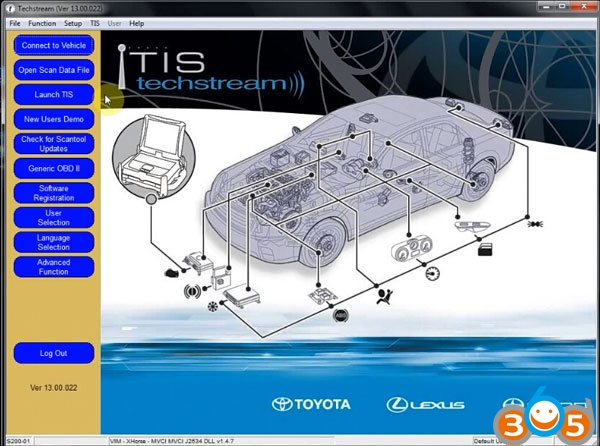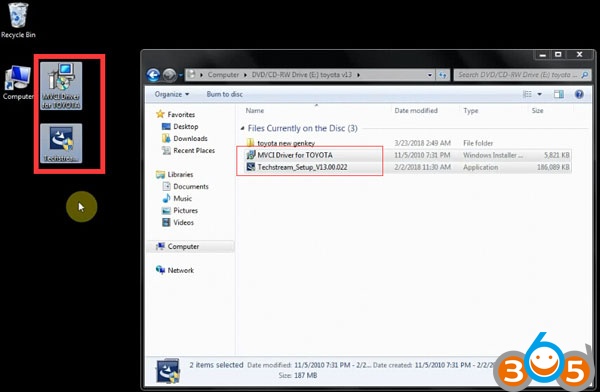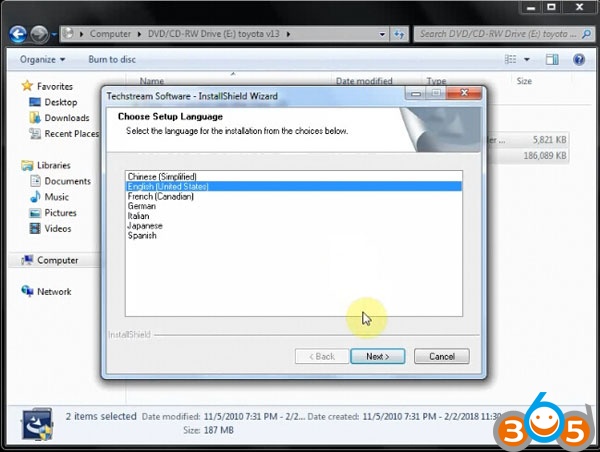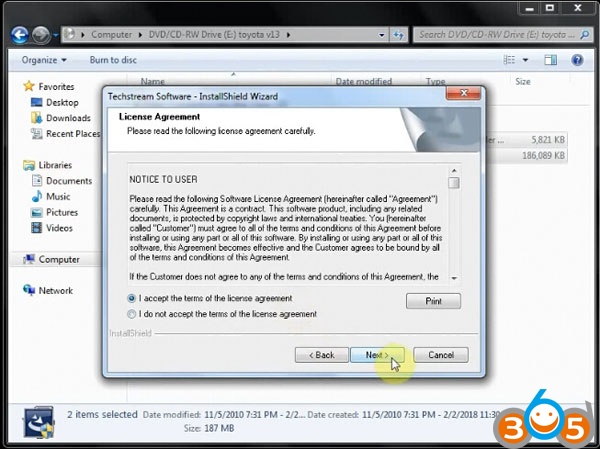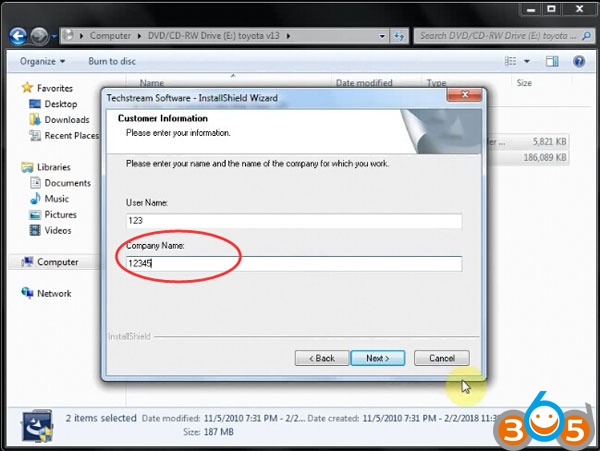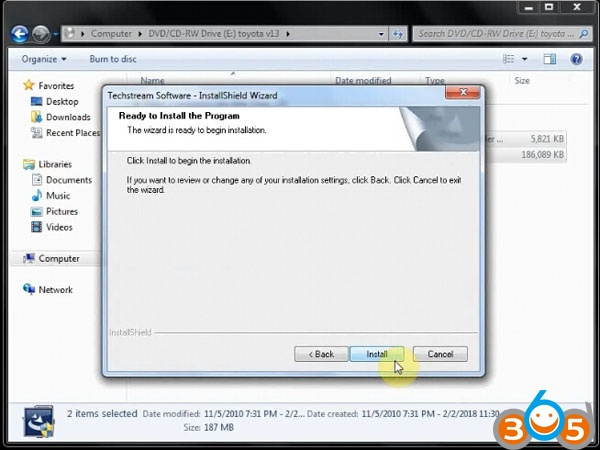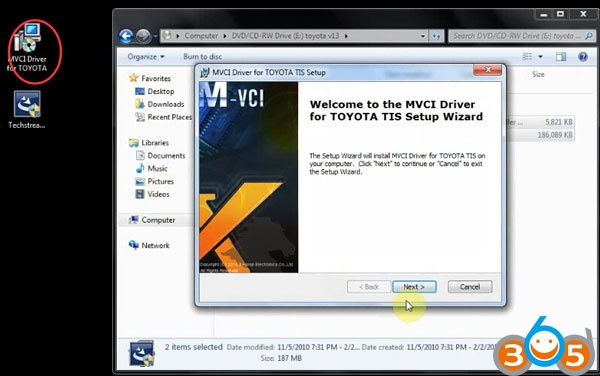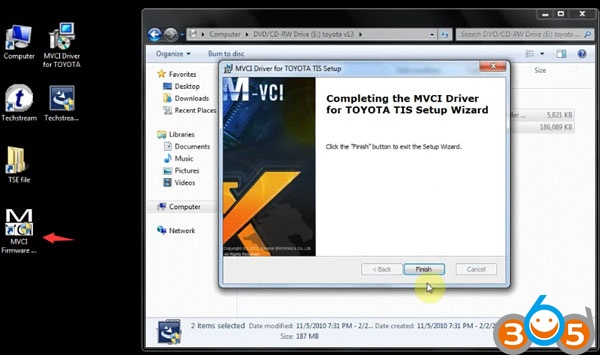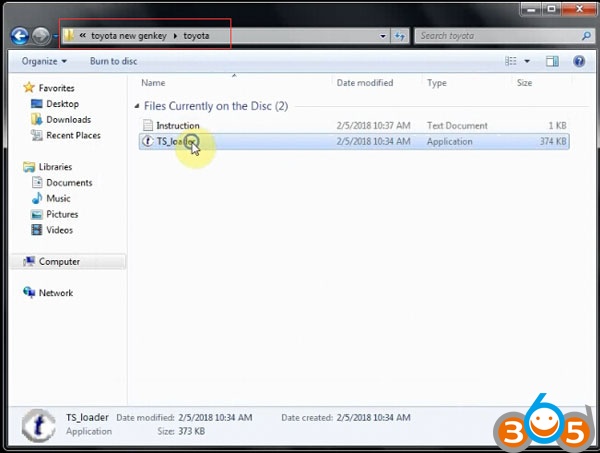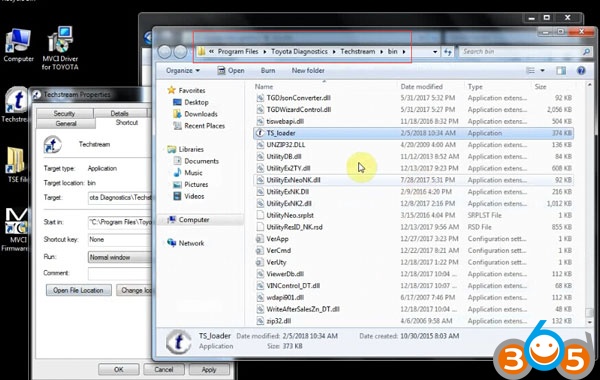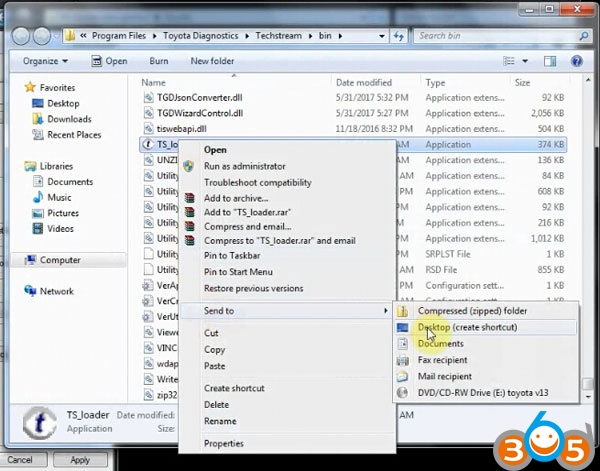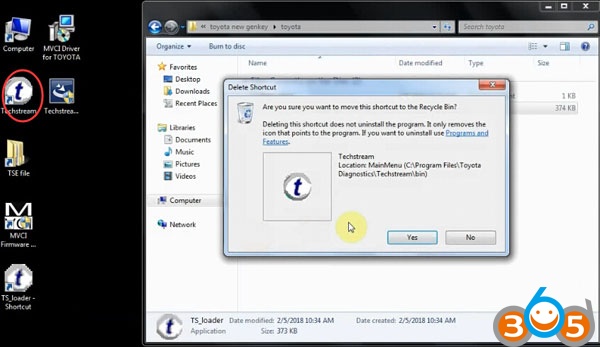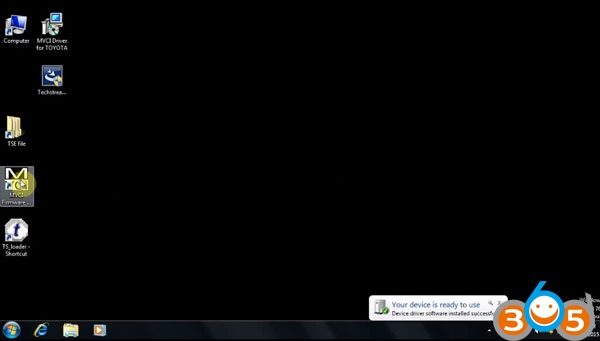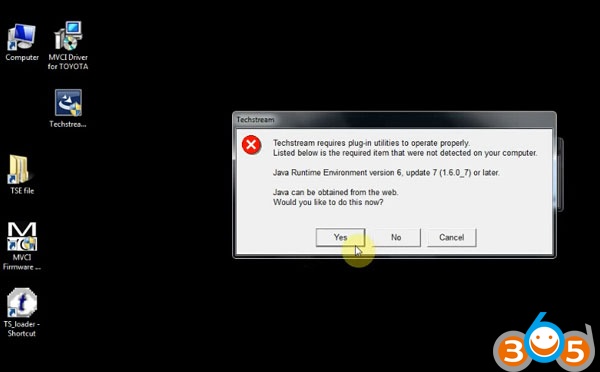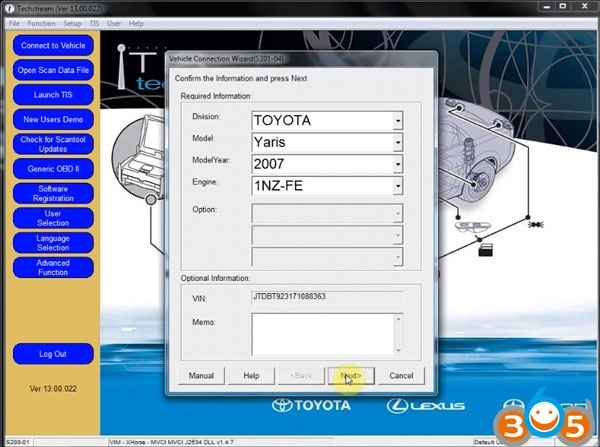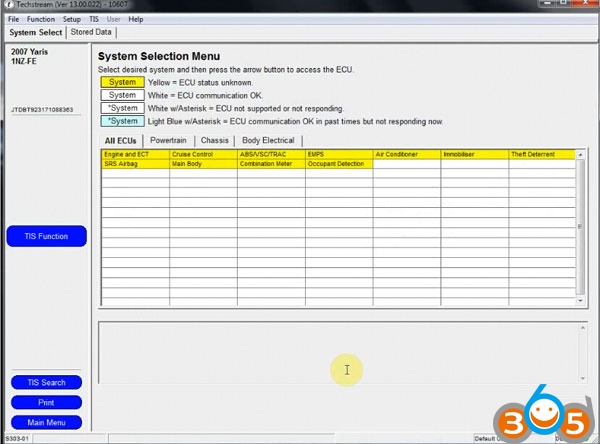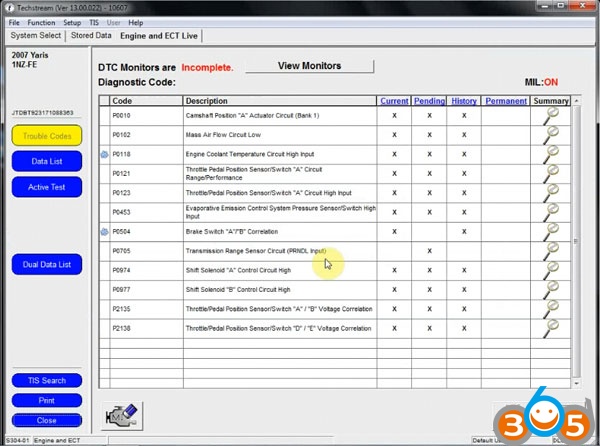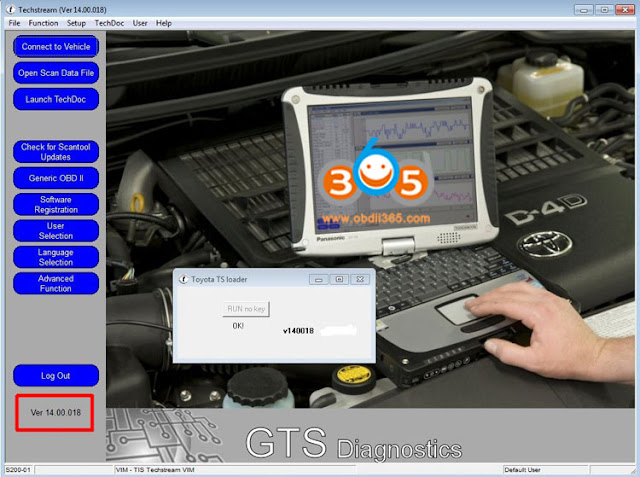TOYOTA Techstream 10.30.029 is released and verified working.
Free download TOYOTA TIS Techstream 10.30.029 software:
https://mega.nz/#!qUoSRLZL!cGn74vplgBIsPy0II2PpBYIGtbuP7SLoSgKgpDOD7iE
password: autoprofessionals.org

Software version: v10.30.029
Multi-Language:English, French, German, Italian, Japanese, Spanish
Techstream compatible hardware cables:
The software interface supports Techstream (Mangoose VCI, MINI VCI with 16 pin cable, Mini VCI 22-PIN, Xhorse MVCI, VXDIAG VCX NANO for Toyota etc) for Toyota, Scion and Lexus makes.
Techstream O/S requirement:
XP or “XP Mode” in Windows 7 (except win 7 home)
A part of users use VMware and XP Professional.
Toyota Techstream 10.30.029 software display:





How to active Toyota TIS techstream v10.30.029?
Open IT3System.ini
C:\Program Files\Toyota Diagnostics\Techstream\ Env\IT3System.ini
Change TISFunction=1 to TISFunction=0
Save
All ok
Free download TOYOTA TIS Techstream 10.30.029 software:
https://mega.nz/#!qUoSRLZL!cGn74vplgBIsPy0II2PpBYIGtbuP7SLoSgKgpDOD7iE
password: autoprofessionals.org

Software version: v10.30.029
Multi-Language:English, French, German, Italian, Japanese, Spanish
Techstream compatible hardware cables:
The software interface supports Techstream (Mangoose VCI, MINI VCI with 16 pin cable, Mini VCI 22-PIN, Xhorse MVCI, VXDIAG VCX NANO for Toyota etc) for Toyota, Scion and Lexus makes.
Techstream O/S requirement:
XP or “XP Mode” in Windows 7 (except win 7 home)
A part of users use VMware and XP Professional.
Toyota Techstream 10.30.029 software display:





How to active Toyota TIS techstream v10.30.029?
Open IT3System.ini
C:\Program Files\Toyota Diagnostics\Techstream\ Env\IT3System.ini
Change TISFunction=1 to TISFunction=0
Save
All ok